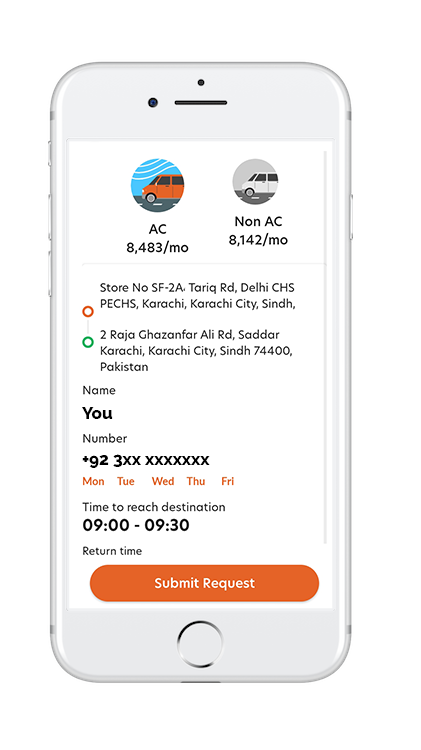Parsing Messy Text in Sheets: Regex, SPLIT, and MAP
When you work with messy text in Google Sheets, it's easy to waste hours trying to make your data usable. Instead, try tackling those irregular strings with tools like Regex, SPLIT, and MAP. These functions can transform how you clean and convert information—but you'll need to know how to combine them for best results. If you've ever wished for a faster way to get structured data, you're not alone, and there's something useful just ahead.
Common Challenges When Cleaning Data in Google Sheets
When cleaning data in Google Sheets, users frequently encounter various text format challenges, such as tangled JSON strings or values separated by unconventional delimiters, which complicate analysis.
Inconsistent patterns may disrupt straightforward methods of data handling. The SPLIT function is effective for processing cleanly separated data; however, it may not be sufficient for more complex text formats or nested structures that are typically found in JSON strings.
Although regular expressions (REGEX) allow for targeted matching of specific patterns, their complexity can pose a challenge for those who aren't well-versed in their syntax.
Handling these issues manually can be impractical, especially with larger datasets. Utilizing the MAP function can streamline the application of these transformations across entire ranges, enhancing overall data management efficiency.
Understanding Regex and Its Applications
Regex, short for regular expressions, is a useful tool for handling messy or inconsistent text in Google Sheets.
It allows users to define specific text patterns, simplifying various data manipulation tasks. Functions such as REGEXMATCH enable the identification of rows that match given patterns, while regex can also be utilized to extract relevant substrings from disorganized data.
Mastering regex syntax can facilitate complex tasks like validating email addresses or standardizing data formats, making these processes more efficient.
It's beneficial to utilize regex in Google Sheets for data extraction or preparation before employing the SPLIT function for additional separation tasks.
Using SPLIT to Separate Data Efficiently
The SPLIT function in Google Sheets is a practical tool for parsing and organizing data that may contain inconsistent or cluttered text. By allowing users to specify a delimiter—such as a comma, space, or other character—SPLIT can effectively segment text into manageable components.
This enables users to structure their data more effectively for analysis. SPLIT is particularly useful for handling various data layouts, especially when dealing with semi-structured or longer strings. When text formats aren't standardized, this function aids in reformatting the information into a clean, easily accessible format, placing each segment into separate cells.
Additionally, when combined with functions like INDEX or FILTER, users can extract specific data points or create dynamic ranges, enhancing the capability for detailed analysis.
Leveraging MAP for Array Transformations
Data in Google Sheets often comes in complex formats, and the MAP function serves as a valuable tool for transforming and organizing arrays. This function allows users to apply a specified formula to each element in an array, facilitating efficient data manipulation and management.
When used in conjunction with the SPLIT function, MAP can help break down intricate text into structured rows or columns. This capability enables the automation of logic or calculations across datasets, which can enhance the accuracy and reduce the time required for data processing.
Extracting Key Values From Complex Text
When working with data in Google Sheets, users frequently face the challenge of extracting multiple values or details embedded within a single cell.
To efficiently manage this complexity, one can employ various parsing techniques. The SPLIT function is particularly effective for dividing text based on specified delimiters, allowing users to break down data into smaller, more manageable segments.
For scenarios where values adhere to identifiable patterns, the REGEXEXTRACT function can help isolate specific information of interest.
Additionally, users can enhance their data extraction process by utilizing ARRAYFORMULA or MAP functions, which facilitate the automatic extraction of values across multiple rows. This capability can significantly reduce the need for manual data processing, resulting in a cleaner and more organized dataset, suitable for analysis.
Step-by-Step Guide to Combining Regex, SPLIT, and MAP
Because complex datasets often contain valuable information hidden within intricate text, utilizing functions like SPLIT, MAP, and regular expressions allows for effective extraction and organization of data within Google Sheets.
By first applying regex within the SPLIT function, users can target specific delimiters to segment text into relevant components.
Subsequent use of the MAP function enables dynamic transformation or filtering of each segment, facilitating precise data extraction.
This methodical approach to parsing data enhances the ability to deconstruct complicated datasets, ensuring that only the necessary details are highlighted.
The combination of these tools streamlines the data extraction process, effectively organizing irregular datasets and reducing the need for manual sorting.
Troubleshooting Common Pitfalls
Parsing messy text in Google Sheets can present several challenges, particularly when utilizing regex, SPLIT, and MAP functions. It's essential to begin the troubleshooting process by verifying your regex patterns, as even minor errors can significantly affect extraction accuracy.
When using the SPLIT function, ensuring that the correct delimiters are applied is crucial, as incorrect delimiters may result in inadequate data separation. It's advisable to examine the actual characters present in the messy text to confirm that the selected delimiters will function as intended.
The MAP function can be effective for applying consistent extraction logic across data sets, but testing these transformations on a sample of the data beforehand is important for identifying potential issues early in the process.
Additionally, awareness of common regex challenges, such as the differences between greedy and lazy matching, is beneficial, as these can influence the outcomes of your data extractions.
Workflow Automation Tips for Ongoing Data Parsing
To optimize ongoing data parsing in Google Sheets, it's effective to implement automated workflows that address the challenges of messy text. One method to achieve this is through the use of the SPLIT function, which divides complex strings into separate cells based on specified delimiters. This can facilitate easier analysis and organization of data.
Additionally, the MAP function can be employed to apply custom parsing logic across multiple cells consistently, thereby enhancing workflow automation. The use of regular expression (regex) functions allows for the identification and extraction of specific patterns in complex strings, yielding more precise results.
Furthermore, text functions such as TRIM can be utilized to remove extraneous whitespace, which contributes to cleaner and more accurate datasets.
To improve efficiency, Google Apps Script can be integrated to automate repetitive parsing tasks, ensuring that large datasets remain current and reliable. This approach can provide a systematic method for managing and parsing data effectively within Google Sheets.
Conclusion
Mastering Regex, SPLIT, and MAP in Google Sheets lets you tackle even the messiest data with confidence. By combining these powerful tools, you’ll streamline your workflow, quickly transform scattered text into orderly, usable information, and save valuable time. Don’t shy away from experimenting and automating your parsing process. With practice, you’ll keep your sheets clean, accurate, and ready for analysis—no matter how complex your data starts. Start exploring these functions and see your productivity soar!